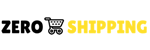Introduction
This guide provides step-by-step instructions on how to set up your cPanel email account on an iPhone. Whether you're configuring a personal or business email, these instructions will help you access your emails directly from your iPhone's Mail app.
Prerequisites
- An active cPanel email account.
- Your cPanel login credentials.
- An iPhone with an active internet connection.
Steps to Set Up cPanel Email on iPhone
1. Gather Your Email Settings from cPanel:
- 1.1 Log in to your cPanel account.
- 1.2 Navigate to "Email" and click on "Email Accounts".
- 1.3 Find your email account and select "Connect Devices" or "Set Up Mail Client".
- 1.4 Note down the mail server details, including incoming and outgoing server names, port numbers, and your email username.
2. Add Email Account to iPhone:
- 2.1 Open "Settings" on your iPhone.
- 2.2 Scroll to and select "Mail".
- 2.3 Tap on "Accounts", then "Add Account".
- 2.4 Choose "Other" and select "Add Mail Account".
3. Enter Your Account Information:
- 3.1 Enter your name, email address, password, and a descriptive account name.
- 3.2 Tap "Next".
4. Configure Server Settings:
- 4.1 Choose between "IMAP" or "POP" (IMAP is recommended).
- 4.2 Fill in the "Incoming Mail Server" and "Outgoing Mail Server" fields using the details from cPanel.
- 4.3 Tap "Next". The iPhone will verify the email settings.
5. Complete the Setup:
- 5.1 Select which apps (Mail, Notes, etc.) will use this email account.
- 5.2 Tap "Save".
6. Test Your Email Account:
- 6.1 Send and receive a test email to ensure everything is working correctly.
Troubleshooting
If you encounter issues like "Cannot Verify Server Identity" or password errors:
- Double-check the entered settings, especially Host Name, Username, and Password.
- Ensure your internet connection is stable.
- Contact your web hosting provider for further assistance if problems persist.
Conclusion
Setting up your cPanel email on your iPhone allows you to manage your emails on-the-go. By following these steps, you should be able to send and receive emails from your cPanel account directly from your iPhone. For any additional support, please reach out to our technical support team.